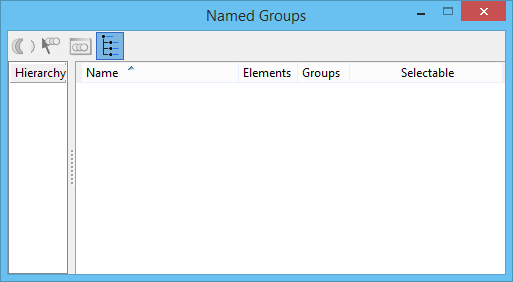| Select Elements in Named Group |
(Named group selected only) When a named group is selected in the groups list (and it has focus), elements of the named group are selected. Alternatively, you can double-click the named group in the groups list. When a named group is selected in the hierarchy list (and it has focus), elements of the named group and any members of contained groups of the hierarchy are selected.
|
| Put Elements into the Displayset |
(Named group selected only) Puts the elements from the selected named group(s) into the displayset. |
| Show Hierarchy |
Redisplays the Named Groups dialog to display Hierarchies. |
| Named Groups Icon Bar |
|
| Named Groups List Box |
Displays information relating to named groups present in the active model. Columns may be displayed/hidden by right-clicking on the heading row and toggling the entry on/off.
- Hierarchy — (Show Hierarchy turned on only) Displays names of all named groups and their attached hierarchical "child" named groups.
- Type — (hidden by default) For use with other applications.
- Name — Displays names of all named groups present in the model.
- Description — (hidden by default) Displays the descriptions, if any, for the named groups in the model.
- Elements — Displays the number of elements contained in the named groups.
- Groups — Displays the number (other) groups contained in the named groups.
- Selectable — If on, all elements in a named group will be selected when Graphic Group Lock is on and the Element Selection tool is used, regardless of the change propagation settings for the members. If off, then change propagation settings determine the elements of the named group that are selected. Can be toggled on/off by clicking on the entry in the Selectable column of the dialog.
- Locked — (hidden by default) Can be used by other applications to prevent manipulation of a named group.
Right-clicking on an entry in the list box displays a pop-up menu with the following options:
- Show Members - Opens the Properties dialog.
- Add to Selection - Selects the elements in the highlighted named groups.
- Remove from Selection - Removes from selection set, the elements in the highlighted named group(s).
- Set Displayset - Only the elements in the highlighted named group(s) display in the view window.
- Add To Displayset - Adds to the displayset, elements in the highlighted named group(s).
- Remove From Displayset - Removes from the displayset, elements in the highlighted named group(s).
- Clear Displayset - Removes all elements from the displayset.
|